Sparkle IPTV is a DVR/PVR player for Android TV, Google TV, and Fire TV Stick updated June 14, 2025. The app supports m3u/m3u8, Xtream Codes, xmltv, HDHomeRun and Jellyfin so you can use multiple sources for live channels and VOD.
You’ll follow a clear setup path for compatible devices in Canada for 2025–2026. This guide explains installation, adding sources, linking XMLTV for an accurate EPG, and tuning AFR for smoother playback.
Core features include program guide, DVR, timeshift, multiview, multiple audio tracks, subtitles, favorites, sorting, themes, parental controls and remote customization. Note: many advanced options require the Plus version.
The app does not provide channels or media and has no affiliation with content providers. You are responsible for using authorized sources. Later sections will recommend top Canadian-friendly providers for 2025–2026: SOLID IPTV, IPTVVUK, and G-IPTV.
Key Takeaways
- You will learn device setup and source addition for Canada in 2025–2026.
- Link M3U/Xtream and XMLTV to unlock a full EPG with logos and images.
- Advanced features like DVR, timeshift, AFR and multiview need the Plus version for full function.
- Sparkle is a flexible player; your provider supplies streams and channel listings.
- Follow the prerequisites for devices, network speed, and storage to ensure 4K/FHD playback.
Why Sparkle TV is a smart IPTV player choice in Canada for 2025-2026
https://www.youtube.com/watch?v=8WLAOH1b4XA
In 2025–2026, Canadians can rely on a single player that supports M3U, Xtream Codes, and XMLTV while integrating with HDHomeRun and Jellyfin.
The app delivers an EPG with logos and program images, making channel discovery fast and visual. Remote-friendly navigation and a TV-first interface suit living-room devices, so you spend less time hunting for shows.
Plus features add DVR, timeshift, multiview, favorites, sorting, VOD and parental controls. Those extras help you shape a family-friendly service and keep recordings organized.
- You can combine multiple sources for broader access without switching apps.
- Auto Frame Rate and decoder options reduce judder for sports and movies.
- Mobile purchases unlock Plus, while Android TV/Google TV get the fullest feature set.
Stability, compatibility across devices, and a clear on-screen guide make this player a sensible choice for Canadian viewers.
Because the app does not provide channels, you stay in control of which services you connect. That design keeps your setup flexible and simple to manage.
Top IPTV providers to pair with Sparkle TV in 2025-2026

SOLID IPTV (30K+ channels, 4K/FHD, free trial, super-fast support, EPG), IPTVVUK (24K+ channels, 4K/FHD, free trial, super-fast support, EPG), and G-IPTV (28K+ channels, 4K/FHD, free trial, super-fast support, EPG) lead the list for Canada in 2025–2026.
Selecting an established provider is the fastest path to consistent channels, reliable support, and a full guide. Test each service with a short free trial on your devices to confirm stream stability during prime time.
SOLID IPTV — quick checklist
Confirm M3U/Xtream API and request an XMLTV feed so the EPG maps cleanly. Check Canadian sports and news in the lineup.
IPTVVUK — quick checklist
Verify simultaneous connections and device policies. Fast support matters when live events need quick fixes.
G-IPTV — quick checklist
Review VOD, catchup, and metadata quality. Clean information improves recording and reminder accuracy in players.
- Always keep service credentials and portal URLs saved for faster setup.
- Favor providers that state lawful sourcing and clear access policies.
Prerequisites before you start
Before you install anything, confirm your hardware and network meet basic living-room streaming needs for Canada in 2025–2026.
Device compatibility
Use a compatible device such as Android TV, Google TV, or a Fire TV Stick so the player runs in a TV-friendly interface. The most complete feature set is available on Android TV and Google TV, with Fire Stick support available too.
Network, storage, and access
Confirm you can install apps from Google Play or Amazon’s store. Make sure you have enough storage for EPG cache, timeshift buffers, and DVR files.
Plan for stable networking: use Ethernet where possible or strong Wi‑Fi for 4K/FHD streaming. Allocate external or internal storage if you plan to record.
- Keep firmware updated so AFR and decoder options work correctly.
- Have provider credentials and portal URLs ready before installation to speed entry.
- Verify concurrent connections if multiple devices will use the service.
Tip: If you need step-by-step help for Fire TV Stick setup, follow this Fire Stick guide to reduce remote typing and speed the process.
Install Sparkle TV on your device

Get the app on your TV hardware, grant permissions, and confirm basic settings before adding sources.
Android TV and Google TV (Google Play)
On Android TV or Google TV, open Google Play and search for the player. Download the official app and confirm you have the latest version for 2025–2026.
Launch the app, grant network and storage permissions so playlists, EPG cache, and recordings work correctly. Check Settings for display, decoder, and AFR options to match your TV.
Amazon Fire TV Stick — first launch
On a Fire Stick use the device app store search to find and download the app.
After installation, launch once and allow any optimization prompts before adding sources. If the store suggests an update, apply it to avoid playback issues.
Enable Plus features and version considerations
If you want DVR, timeshift, multiview, or advanced sorting, enable or purchase Sparkle TV Plus. You can complete the purchase via the mobile version if your TV store does not support in-app purchases.
“Keep the app updated and check version info in Settings to ensure stability and new features.”
| Device | Store | Best for |
|---|---|---|
| Android TV | Google Play | Full feature set, Plus support |
| Google TV | Google Play | Stable UI and AFR options |
| Fire TV Stick | Amazon Appstore | Quick install, limited in-app purchases |
- Add the app to your home row for quick access.
- Connect a USB drive or set internal storage if you plan to use DVR or timeshift.
- Switch between “TV mode” and “App mode” for a simpler interface when needed.
Add your IPTV source and EPG to Sparkle TV
Start the setup by entering the precise server address and access credentials your service gave you. Accurate addresses prevent authentication failures and keep channels loading smoothly.
Using an M3U/M3U8 playlist
From Settings, choose the playlist option and paste the M3U/M3U8 URL your provider supplied. Enter the exact address and any login details to avoid access errors.
Signing in with Xtream Codes API
If you have Xtream Codes credentials, use the portal URL, username, and password to load live channels and VOD in one step. This method often gives faster updates and simpler channel grouping.
Linking external XMLTV for a full EPG
For a richer guide, add an external XMLTV URL to enable a full EPG with logos and program images. Correct mapping between the EPG and your channel lineup improves reminders and DVR reliability.
Combining multiple sources and organizing categories
You can add several sources and merge them into unified categories. Group sports, news, kids, and entertainment so your household finds content faster.
“Always back up your configuration after adding sources to restore settings quickly if you reinstall or move devices.”
- Choose a server endpoint closest to Canada for lower latency.
- Set reasonable update intervals for playlist and epg refresh to keep the guide current.
- If logos are missing, try an alternate XMLTV feed or remap the channel manually.
sparkle iptv features you should enable in 2025-2026
Take a few minutes to turn on key options that make watching live channels and recordings effortless. These settings help you tailor the player to Canadian schedules and household habits.
Program guide, favorites, and categories
Enable the program guide and map your XMLTV feed in Settings > EPG. Then mark favorites and hide unused categories so your lineup shows what you actually watch.
Timeshift, pause/play live TV, and multiview (Plus)
Turn on timeshift and allocate storage under Playback so you can pause live channels. Multiview is a Plus feature — enable it only if your device and network can handle multiple streams.
DVR scheduling for series and movies (Plus)
Use DVR to schedule season recordings and set retention rules. In DVR settings, pick destination storage and create filters for repeats or quality to save space.
VOD, search, subtitles, and audio tracks
Enable VOD access to browse on-demand catalogs. Turn on subtitles and multiple audio tracks for bilingual households, then use Search to jump to specific shows fast.
Auto Frame Rate, themes, and parental controls
Enable AFR in Display to match refresh rates and cut judder on sports. Apply a theme for room lighting and set parental controls with a PIN to block mature categories.
“Customize remote actions and add Play Next shortcuts to your device home row for instant access to recent channels or recordings.”
| Feature | Where to enable | Why it matters |
|---|---|---|
| Program guide (EPG) | Settings > EPG | Accurate listings, reminders, and DVR mapping |
| Timeshift | Playback > Timeshift & Storage | Pause/resume live shows without missing action |
| DVR (Plus) | DVR > Schedule & Storage | Auto-record series and manage retention |
| Auto Frame Rate | Display > AFR | Reduces judder for sports and films |
Optimize performance on Canadian networks
Small changes to playback and network choices can cut buffering during busy evening hours in Canada. Apply the tweaks below to get smoother streaming on your device and worry less about interruptions.
Reduce buffering with AFR, decoder choice, and bitrate strategy
Use AFR to match stream frame rates to your TV. Test hardware vs software decoders to see which reduces buffering on your device.
Pick a bitrate that fits typical evening bandwidth from your ISP. If your service offers multiple quality options, choose a lower variant during peak time to maintain steady playback.
Remote control customization and navigation modes
Enable “TV mode” for a lean-back interface and map EPG access to a long-press for fast category access. Use remote shortcuts to jump to favorites or recent recordings.
Limit background downloads and restart your device weekly to clear caches and keep the app and system running at peak performance.
“Match server endpoints to Canada when possible — lower latency equals fewer buffering incidents.”
| Tip | Where | Why it helps |
|---|---|---|
| AFR and decoder test | Settings > Display / Playback | Reduces judder and buffering on live streams |
| Ethernet or 5 GHz Wi‑Fi | Device network settings | Stable bandwidth for Firestick and other players |
| Choose nearby server | Provider settings or portal | Lower latency and fewer access issues |
If a single channel buffers, try an alternate stream in your lineup to isolate service problems. For more setup tips and provider info, see the SharkTV guide.
Recording, timeshift, and DVR setup that actually works
Prepare your device storage first. In Settings > Timeshift pick internal or external storage so pause and rewind on live channels work. Without this, timeshift controls stay disabled and buffers won’t write.
Setting storage for timeshift and recordings
Choose a fast USB 3.0 drive or ample internal storage to reduce stutter when writing buffers during busy recordings. Format the drive on the device if prompted and set it as the default timeshift destination.
Scheduling series recordings and managing space
Use the program guide to select a program and choose Record or Series Record to automate future episodes. Set retention rules and a maximum size so old files auto-delete before storage fills.
- Group recorded shows into categories and sort by date or title for easy access.
- Check your subscription simultaneous stream limits to avoid conflicts when recording while watching another channel.
- If a schedule fails, verify EPG mapping and source availability, then adjust the series rule.
Playback controls for live and recorded content
Test skip, rewind, and resume on both live channels and saved programs to confirm your device handles playback smoothly. Back up your recording rules so you can restore them after a reset or migration.
“Regularly review storage health and free space after updates to maintain reliable DVR performance.”
| Action | Where | Why it matters |
|---|---|---|
| Set timeshift storage | Settings > Timeshift | Enables pause/rewind for live channels |
| Choose fast drive | Device storage options | Prevents stutter during simultaneous writes |
| Schedule series | EPG > Program > Record | Automates capture of new episodes |
| Retention rules | DVR > Storage limits | Prevents disk full and auto-manages space |
For PVR setup tips and detailed storage steps, see the PVR support guide that walks through drive selection and backup options for Canadian devices.
Troubleshooting common issues in 2025-2026
When playback or guide data acts up, quick checks can save you time and frustration. The steps below help you decide what to fix in the app and when to contact your provider.
Fixing EPG mismatches and missing logos
Refresh the XMLTV source and then clear the app cache. If listings still don’t match, verify channel mapping in Settings and choose a feed with complete metadata.
Resolving stream errors and access codes
For Response Code 403 or other access errors, re-enter your portal address, username, and password carefully. Confirm your account is active with the provider before repeating steps.
Addressing buffering, black screens, and no-audio cases
If a channel buffers or shows a black screen, toggle the decoder type and AFR. Test alternate quality streams from the same server to see if performance improves.
No audio? Switch audio tracks or enable passthrough on your device and receiver. Update to the latest app version and reboot devices to apply mid-2025 playback fixes.
When to contact your IPTV service versus app-level fixes
Try mapping, decoder changes, cache clears, and guide reloads first. If multiple devices fail, authentication or widespread channel outages are likely a provider-side issue — contact support and share logs or timestamps.
“Use app-level fixes for mapping and playback. Contact your provider for authentication, portal availability, or server outages.”
For detailed setup steps and provider troubleshooting, see this setup and use guide.
Responsible use and content sources
Treat the player as a neutral tool — it does not deliver channels or streaming content itself. You add sources, addresses, and service credentials. The software provides an interface and a guide to navigate the streams you connect.
The player is not affiliated with any provider and does not host copyrighted material. You must obtain lawful access to content from a reputable iptv service or streaming provider before you add their lists or portals.
Legal, provider, and user responsibilities in Canada
In Canada, it is your responsibility to verify rights and permission to watch or record streams. Choose a service that confirms lawful distribution and clear terms for access.
- Keep provider account details secure and do not share credentials.
- Read your provider’s terms for concurrent users, recordings, and device limits.
- Use official addresses and portals supplied by your provider to avoid access issues.
- If unclear about legality, request written information from the provider before using their service.
“Respect intellectual property and use legitimate sources that compensate rights holders.”
Configure parental controls in the player and on your devices to match household rules and Canadian ratings. For terms and further obligations, review the service’s policies in the terms of service.
Conclusion
Wrap up by confirming your accounts, updating the app, and testing key features across your devices.
In 2025–2026, pairing sparkle iptv with a trusted provider gives Canadians a robust, flexible player that supports M3U, Xtream Codes, and XMLTV. The June 2025 update improved stability and performance, so keep your version current to benefit from fixes and new options.
Enable Plus to unlock timeshift, DVR, VOD, and multiview, and run a short test recording after you install sparkle from Google Play or your TV’s store. Keep subscription details organized and connect only authorized iptv service sources.
For setup help and provider choices, see the Sparkle subscription page and a local setup walkthrough to expand your lineup: Sparkle subscription details and this Ottawa setup guide: complete setup guide.